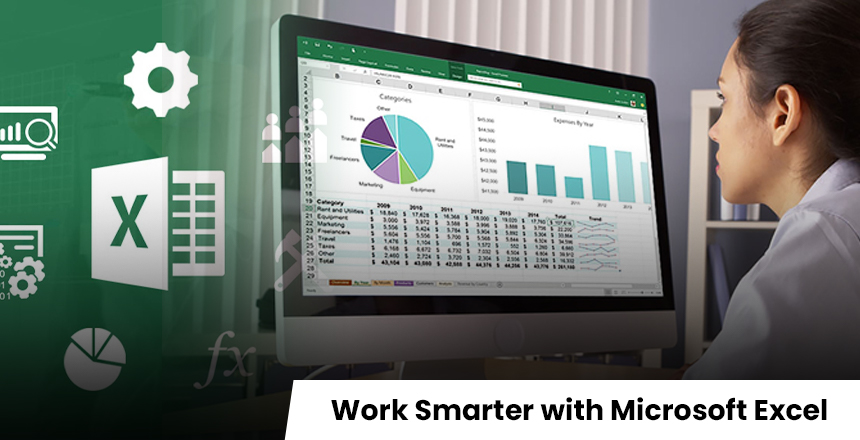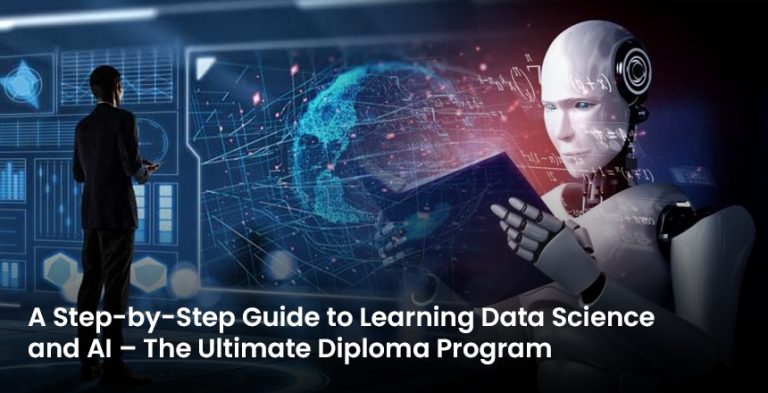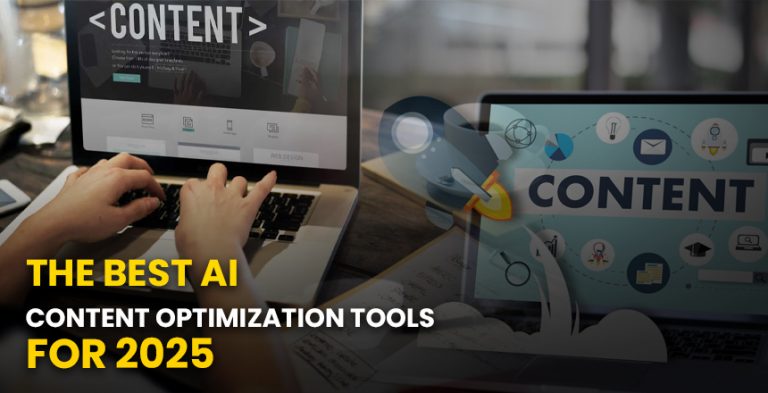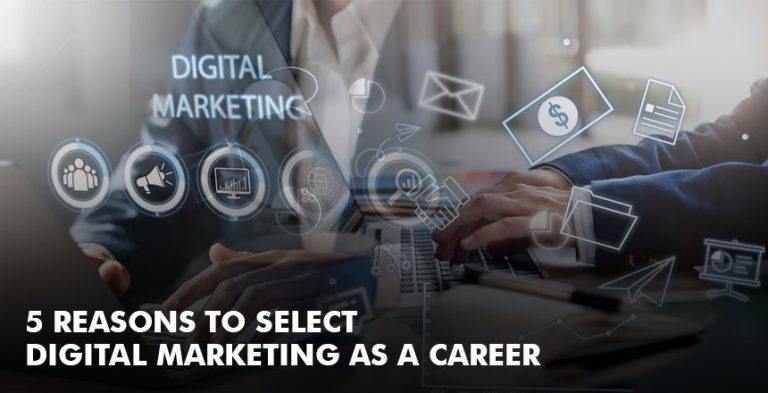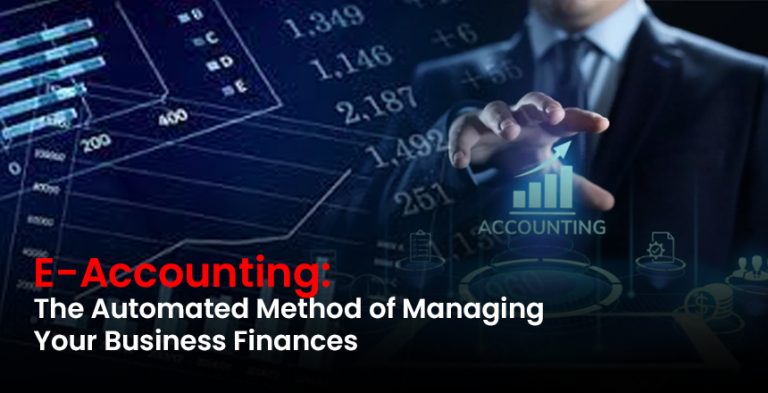“Excel is not only a spreadsheet. It gives people incredible abilities.
You start the Excel program. In front of you is a blank sheet with 16,384 columns and 1,048,576 rows.
It might seem challenging — provided you know how to use Excel properly.
If you know how to use it properly, you can save yourself many hours of effort whether you’re looking at costs, running projects, studying sales or putting together dashboards.
Here, we’ll offer guidance on using smart features, tricks and tips so you can reach your highest productivity level in Excel.
Why being Efficient in Excel is Important
- You complete your work quicker
- You make it less likely for someone to make errors
- Your appearance makes you more professional.
- You use devices or processes to take care of monotonous work.
You mainly open up more time so that you can pay attention to major tasks, like strategy, making decisions or having a timely lunch.
1. Learn How to Spend Less Time With Your Mouse
If you aren’t using keyboard shortcuts, you are using up needless time. Here are some tips in Excel that might just save your life:
| Task | Shortcut |
| Copy & Paste | Ctrl + C / Ctrl + V |
| Save Your File | Ctrl + S |
| Select Entire Column/Row | Ctrl + Space / Shift + Space |
| Jump to Last Cell in Range | Ctrl + Arrow Keys |
| Insert Today’s Date | Ctrl + ; |
| Create Table | Ctrl + T |
2. Make use of filters, sorting and condition formatting like an expert
- Large data? No problem. It is easy to find the information that counts with Excel.
- Screen the information to include only the details you look for.
- Press Data, Filter or Hold Ctrl, Shift and L.
- Arrange your data depending on the date, how valuable it is or by its name.
- Making important data stand out by highlighting it with color
- You can use color to draw attention to sales that fell short such as marking them in red.
You can understand right away. Formulas play no part in writing style.
3. Formulas & Functions are great tools for automation.
Take advantage of Excel’s calculation abilities. Here are some useful daily functions employed by humans.
- The total values in the selected table are the same as SUM().
- Modeling logical decisions with Logical operators
- To use VLOOKUP, you type ‘VLOOKUP()’, while XLOOKUP is typed as ‘=XLOOKUP()’.
- This function allows you to notice the amount of times a certain aspect appears in a column.
- Organize your dates, numbers and time in an orderly way using the format menu.
- A good habit is to combine several device functions at the same time. To avoid errors, include “IFERROR(VLOOKUP(…),” “Not Found”) in your formula.
4. Let Flash Fill & Autofill do the hard work of typing the same details repeatedly.
Have to deal with an abundance of data that needs to be entered the same way such as splitting names or grouping city and ZIP together.
- Start by typing a few records and Flash Fill will handle the rest.
- Ctrl + E is the keyboard shortcut for Flash Fill.
- Use the bottom-right corner fill handle to autofill the cells.
- Excel seems to know what you want from the data.
5. Make Data Clearer Using Smart Charts
- While numbers are essential, visuals are what most people like the most.
- You may display trends by using Column, Line and Pie charts.
- You can use a Combo chart to compare different data sets at once.
- Sparklines are available as an option in the Insert menu for displaying small charts inside a cell
- When telling stories, add relevant text to charts and graphs so they are easy to understand.
6. Dashboards can be made using PivotTables and Slicers.
In need of fast analysis of a large number of rows?
- Go to Insert and choose PivotTable.
- With Slicers, you can filter data by clicking a button.
- Team this with Pivot Charts for interactive dashboard making.
- You can make your own analytics tool, without being a programmer.
7. Data Validation & Drop-down Lists Can Help Keep Your Work Error-Free
- Controlled input cells will help you stop having issues with incorrect entries.
- Go to a cell and select Data from the top menu bar and then select Data Validation.
- On the List tool, enter “Yes, No, Maybe” as your values.
- A good option for making forms, lists and ways to enter information.
8. Use Templates to Reduce the Amount of Time You Spend
- Try to reuse parts of your work whenever possible. Using saved templates is an option in Excel.
- Budgets
- Invoices
- Project trackers
- Calendars
- Schedules
Step one: Pick a template, step two: Customize your experience. Only taking a few minutes.
- Additional information: Look into using Power Query & Power Pivot
- If you are eager to go deeper, try using these tools:
- With Power Query, you can smoothly clean, change and combine data.
- In Power Pivot, it’s possible to link different tables and apply calculations on top of them.
- You can do without them for a while, but they become extremely valuable as your app grows.
Conclusion: Excel has uses outside the accountant’s world.
This book is meant for marketers, teachers, managers, designers and students.
When you become skilled with Excel, you skip the usual tedious tasks and have more time to influence, impress and perform well.
Using Excel means following a tactic, since it is key to productivity.