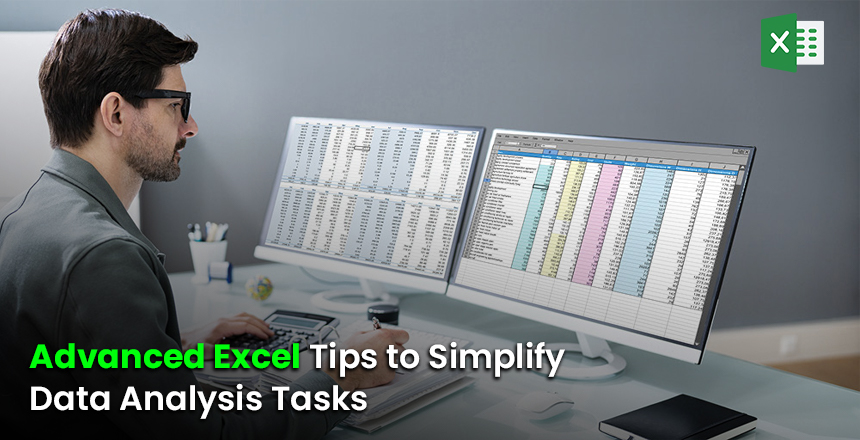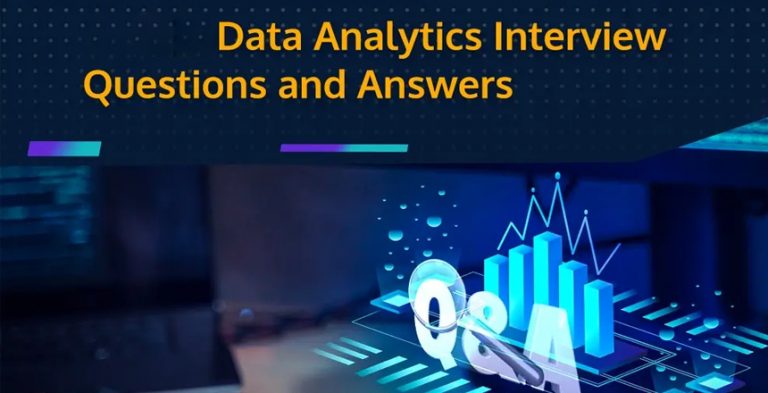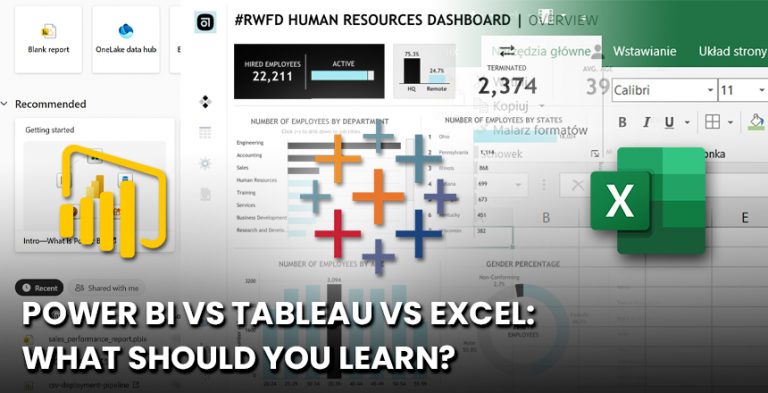Microsoft Excel remains one of the main tools of the scientific organization and analytical questioning of the material in the financial, business, and academic sectors. Whereas the elementary functions like SUM, AVERAGE and COUNT are quite common with the practitioners, mastering the skills of the advanced functions of Excel may result in time saving, reducing the rate of computational errors and converting the raw data to strategically actionable skills. The techniques that are listed below are meant to simplify and shorten the data analysis pipeline.
1. Data summary: Using pivot tables in a moment.
PivotTables enable the sorting and summarisation of large amounts of data expediently:
- Classify group data within categories or timeframes, or geographical regions.
- Filtering and sorting are now dynamic and do not change the underlying source data.
- Aggregate information by use of PivotCharts.
The Tip of the Hat: You can change the settings of the Value Fields to calculate totals, averages, counts, or percentages of totals, which would enable you to provide more analytical insight.
2. Conditional Formatting of Highlighting Major Patterns.
Conditional formatting helps to identify the existing tendencies, exceptions, and main indicators:
- Use a colour gradient to highlight high and low values.
- Automatically detect duplicates or errors.
- Use icons and data bars to hasten the process of visualisation.
Note: PivotTables used together with conditional formatting produce interactive and visually appealing summaries.
3. Using Advanced Excel Functions as a way of increasing efficiency.
Utilise strong capabilities to eliminate human input to a large extent:
- XLOOKUP, VLOOKUP and INDEX-MATCH help to quickly find the information in large tables.
- Conditional calculations can be done with IF, SUMIF, COUNTIF and AVERAGEIF.
- TEXT, LEFT, RIGHT, MID, and CONCATENATE are used to clean, manipulate the text and reform text data.
Recommendation: Nest several functions to reduce the time of complex calculation, but decrease errors.
4. Sorting Data in Excel Tables and Named Ranges.
- Create Excel Tables instead of transforming datasets so it is possible to expand the formulas, filters, and structured references automatically.
- Named Ranges are assigned to make formulae easier to read and manage.
Suggestion: Structured references are contained in tables and automatically change when additional rows or columns are included.
5. Statistically analyze the Data using the toolpak.
Data Analysis Toolpak is equipped with a collection of standardized statistical functions, making it possible to perform linear regression, t-tests, analysis of variance (ANOVA), and many other types of descriptive statistics without leaving the spreadsheet setting. This module is more effective in producing the forecast, trend analysis, and evidence-based decision-making.
Applicable in prognostication, trend projection and decision making.
Hint: The Toolpak can also be activated via the Excel Add‑ins interface to be able to quickly access the advanced statistical routines.
6. Construct Engaging Interactive Dashboards.
Interactive dashboards combine tabular results, graphical display and slicer controls to present the results of an analysis in a sensible visual representation. Use slicers to do dynamic subsetting of data, interconnecting numerous charts to the same data source, and highlight important performance indicators (KPI) through specific visual accents.
- Dynamic filtering is done using slicers.
- Correlate more than one chart with one data set.
- Mark KPIs using high visual aids.
Pro Tip: This is because dashboards should always be kept clean and minimalist to improve clarity and user efficiency.
7. The use of Power Query and Power Pivot.
Power Query automates the processing of data brought into the system, cleansing, and transformation of data sources of various types. Power Pivot, conversely, is an effective tool for handling large volumes of data, which is based on relational data models and in-memory analytics. The tools are suggested in complex analytical work when Excel might not be sufficient in terms of features.
- Power Query: The tool automates the process of importing, cleaning and transforming data through several sources.
- Power Pivot: Efficiently works with large datasets with a relational data model.
Pro Tip: The tools can be best applied in complex data analysis operations that standard Excel cannot cope with.
Conclusion
With the use of these superior Excel methods, data management can be simplified, the lives of fewer people can be reduced, and more actionable insights can be generated in a short period. Students, analysts, and professional people can all consider the acquisition of skills in PivotTables, advanced formulas, dashboards, and Power Query to take their data analytical skills to the next level.