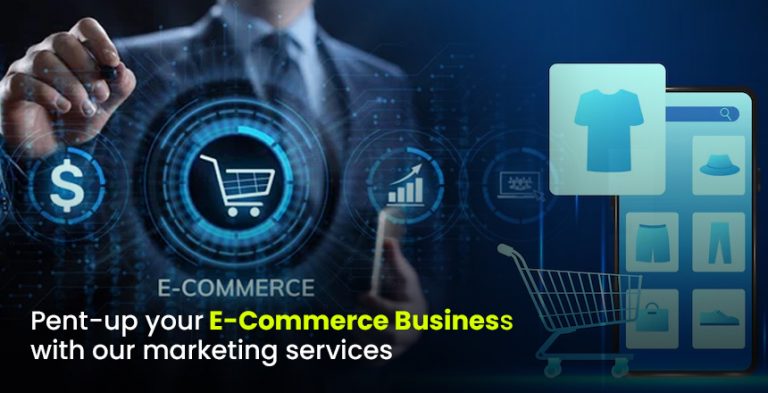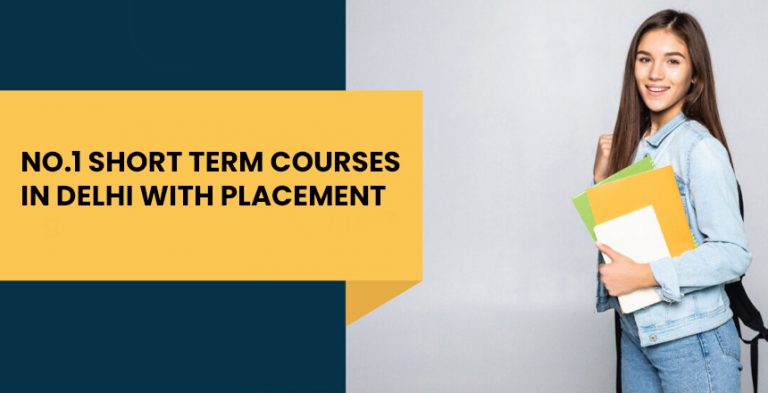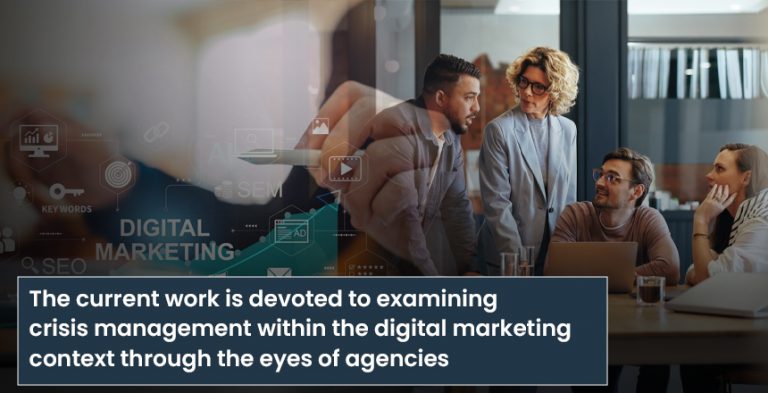People now say that data is the new oil. Many people realize that without a spreadsheet like Excel, handling data can be confusing.
Because of big data, companies and professionals rely a lot on insights when deciding. Although Python, R and Power BI are famous, Microsoft Excel is still the all-time favorite tool for many.
If you are a student, an office worker, a business owner or aim to be an analyst, it is important to learn Excel for data analysis because it is necessary.
This blog will show you why Excel is useful, what data analysis in Excel looks like and how you can pick it up easily step by step.
Reasons to Use Excel for Analyzing Data
Before discussing how, let’s look at the reason behind it:
- It is very easy to use without any coding. All you need to use Excel is to be able to select and type using the mouse.
- Almost every sector makes use of Excel, especially finance, education, marketing and healthcare.
- Advanced Features: Using formulas, PivotTables, charts and tools like Power Query, Excel can do significant analysis.
- Most people can already use Microsoft Excel because they have it at work or school.
What does it mean to perform Data Analysis in Excel?
To analyze data is to change raw facts into useful information. To do this in Excel, use the following:
- Clearing away errors and duplicates from the data.
- Looking at trends and patterns (with either formulas or charts)
- Reducing the data to the most essential information (PivotTables or filters can help).
- Showing charts or dashboards to show the results
- What are the key points of developing?
Step 1: Looking into the Data
Always review what data you have before doing any analysis. Ask:
- What do every column of the table represent?
- Are there some records that are not there or others that are there twice?
- Is the tool able to work with text, numbers or dates?
Useful Tools:
- Make categories & set filters
- Eliminate identical records (go to Data > Remove Duplicates)
- Click the Text to Columns option in the Data menu (Data > Text to Columns).
- Limiting bad or incorrect values (checking inputs).
- These tasks set your data in order to help clean it up before you do a detailed analysis.
Step 2: Apply Basic Formulas
When your data is tidy, apply Excel formulas to analyze and calculate different values.
Essential Formulas:
- SUM() – Takes the sum of values
- AVERAGE(range) – Calculates the mean
- COUNT() returns a count of the entries.
- =IF() – It is used for logical conditions (it answers yes/no questions).
- VLOOKUP() or XLOOKUP() – Use the formula to search a column in a table
- ROUND(), MAX(), MIN() – These give you an idea of the range in your data.
You do not have to learn every single one by heart. Start by practicing a language one feature at a time with relevant examples.
Step 3: Use PivotTables
PivotTables give Excel users the most advanced features for analyzing data.
They open opportunities for you to:
- A few seconds can handle summarizing thousands of rows of data.
- Collect your data according to months or different areas (e.g., monthly sales, per region).
- Filter the data and make simple reports.
How to Come Up with:
- Decide on the data source.
- Head to Insert and then select PivotTable.
- Place fields into Rows, Columns and Values sections.
- You will find tools for totals, counts and averages and no formulas are needed.
Step 4: Show the Data with Charts
When the information has been summarized, you should turn it into charts.
Which Graphs Are Most Frequently Used?:
- Column/Bar Chart – See differences among the items
- Line Chart – Helps identify how changes have happened over a specific period
- You use a pie chart when you want to illustrate how parts of a total amount are distributed.
- Combo Chart – Look at various types of data side by side
- Find Charts from the Insert menu, choose what kind of chart you want and adjust anything you please.
Remember to title and label all the charts to explain what they show.
Step 5: Add Conditional Formatting
If you’d like to see patterns in your data, ask Excel to do that. You can use the Conditional Formatting tool.
It allows people to better notice:
- Best 10 values
- More than x number of cells
- Duplicate entries
- Color symbols like green for good and red for poor
Find the exam via:
- Click on Home and open Conditional Formatting.
- The plot type lets you see visual changes without charts.
Step 6 (for advanced learners only): Explore Power Query as an option.
Whenever you have to work with big and unorganized data from multiple files (such as CSV and web data), Power Query is extremely helpful.
You can do the following with it:
- Bring together data from different systems.
- Use techniques to make the data clean and tidy.
- Set up ways to tidy up data automatically.
- Power Query appears in the Data tab, under Get & Transform.
guidance on how to master Excel for analysis of data
1. First, get comfortable with Basics
- Work on getting familiar with how Excel works, formatting and simple functions.
2. Study cases that really occurred.
- Look at sales information, opinions from surveys or company finances
3. Sign up for free online courses.
- Microsoft Learn (the official website)
- Some good examples are (Leila Gharani and ExcelIsFun)
4. Practice Daily
- Spend time regularly using data sets in Excel.
5. Take part in projects.
- Make dashboard panels for yourself.
- Sort the bills and expenses each month or look at your business numbers.
- Take part in Excel challenges posted on LinkedIn.
To summarise, Excel is not merely about spreadsheets.
Although there are new tools and programming languages coming out, Excel is still the start for many people in data. Using tables and formulas is important, but the main goal is to use your data to direct your decisions, tell your story and create your strategy.
Begin with little actions, keep training yourself and keep learning. Knowing how to use Excel is useful for many years.